Setting up GIT hosting using gitolite
This is my first git server and after some reading I decided to build gitolite to manage my git repositories.
To begin building we need to generate a public/private key pair on your workstation and then we need to download and install gitolite from github since gitolite is not currently available in my servers distribution (Ubuntu 10.04). Alternately, you could install gitolite from your distribution (but that may change these instructions a bit).
From your workstation
First I generated a DSA keypair on my workstation.
$ ssh-keygen -t dsa Generating public/private dsa key pair. Enter file in which to save the key (/Users/jdoe/.ssh/id_dsa): Enter passphrase (empty for no passphrase): Enter same passphrase again: Your identification has been saved in /Users/jdoe/.ssh/id_dsa. Your public key has been saved in /Users/jdoe/.ssh/id_dsa.pub. The key fingerprint is: cc:b3:ff:f4:54:22:64:fa:3r:35:45:v4:d4:a3:54:98 [email protected] The key's randomart image is: +--[ DSA 1024]----+ | .o... | |E ..o.o | | = ... o. | |=. .. .o = | |+ . ..o X . | |. . . + . | | + | | | | | +-----------------+
Next transfer the PUBLIC key to the server (ending in .pub)/
$ scp .ssh/id_dsa.pub [email protected]:
On the server
Copy the public key to a place we can get to with another user later.
$ cp ~/id_dsa.pub /tmp
Add a new user to host the git server (all repositories will reside in this home directory).
$ sudo adduser git
Next you will need to make sure that $HOME/bin is in your default path.
$ sudo su - git $ echo $PATH /usr/local/bin:/usr/bin:/bin:/usr/local/games:/usr/games
Because $HOME/bin is not in my default path I will add it to my .bashrc
$ vi ~/.bashrc
…add the following line
PATH=$PATH:$HOME/bin
You will need to exit out of the session and re-enter to make sure that the path was updated. Notice that /home/git/bin has been added
$ sudo su - git $ echo $PATH /usr/local/bin:/usr/bin:/bin:/usr/local/games:/usr/games:/home/git/bin
To install gitolite we will check out the files from github using git
$ git clone git://github.com/sitaramc/gitolite Initialized empty Git repository in /home/git/gitolite/.git/ remote: Counting objects: 4221, done. remote: Compressing objects: 100% (1515/1515), done. remote: Total 4221 (delta 2916), reused 3938 (delta 2657) Receiving objects: 100% (4221/4221), 1.13 MiB | 990 KiB/s, done. Resolving deltas: 100% (2916/2916), done.
…and begin setting it up
$ cd gitolite $ src/gl-system-install $ ~/bin/gl-setup /tmp/id_dsa.pub
Back on your workstation
Clone a copy of the server to your computer. It is my preference to store my repositories on an encrypted disk image on my computer. You can use any of the following software to do this. After cd to the directory where you will store your clone and run the command below.
-
Disk Utility in Mac OSX to create encrypted disk images
-
Download and use TrueCrypt
-
Purchase a copy of PGP
$ git clone [email protected]:gitolite-admin
Adding Repositories and Users
Now that there is a local copy of the gitolite-admin repository on your computer you can begin adding users or repositories. All the configuration is done in the gitolite-admin folder and once you are done making changes simply commit your changes and push them back up to the server.
To add new repositories edit the conf/gitolite.conf file. If you look at the file you may notice that it is organized by first specifying a repository and then under it the users who have access to the repository are configured along with their permissions. User names are the first part of a public key name (i.e. jdoe.pub = jdoe).
Example conf/gitolite.conf
repo gitolite-admin
RW+ = id_dsa
repo testing
RW+ = @all
So lets say I have a new user named Steve Franko who wants a new repository for him and I to share data.
-
I ask Steve Franko to generate a new public/private key pair using ”ssh-keygen -t dsa”
-
I ask Steve Franko to send me the PUBLIC key he just generated
-
I rename the public key from id_dsa.pub to sfranko.pub
-
I copy the sfranko.pub key into the gitolite-admin/keydir directory
Now that I have a new users key in the keydir directory I will setup my new repository and give him and I permissions:
$ vi conf/gitolite.conf
repo gitolite-admin
RW+ = id_dsa
repo testing
RW+ = @all
repo new-project
RW+ = id_dsa
RW+ = sfranko
Commit and Push
$ git commit -a $ git push
Moving an existing repository into gitolite
In a previous post I migrated some repositories from Subversion that I now need to get into gitolite. In order to do this I am going to create empty repositories and then push the existing repositories up to my new repositories.
To create the new repository I first need to edit the gitolite.conf file and push up my changes.
$ vi conf/gitolite.conf
repo gitolite-admin
RW+ = id_dsa
repo testing
RW+ = @all
repo myrepo
RW+ = id_dsa
Commit and Push
$ git commit -a $ git push
Next I cd into my existing repository that I had converted earlier and push it up to the server.
$ cd ~/myrepo $ git push --all [email protected]:myrepo $ git push --tags [email protected]:myrepo
To finish I wanted to verify that I did have a fully functioning repository so I deleted my local copy on my computer, cloned a copy from the server, selected a file and reverted it back to a version several years before.
$ rm -rf ./myrepo $ git clone [email protected]:myrepo
Search the log for a file that was updated several years ago.
$ git log --name-only
Copy the current version of the file outside of my repository.
$ cp file ~/Desktop
Restore the previous version I found in the log and compare it to my current version to make sure I can restore a previous version of a file.
$ git checkout 389y5r8qfhhqwfhfujh file
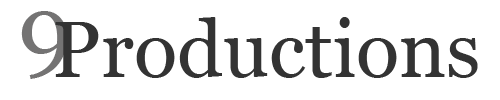
Pingback:URL